Resource Inspector¶
The resource inspector window allows you to see a full list of all API objects included in the frame capture. You can see the relationships between objects - such as parent/child links - as well as the full creation details of any object.
Links to the resource inspector exist throughout the UI indicated by a bold resource name and the  icon.
icon.
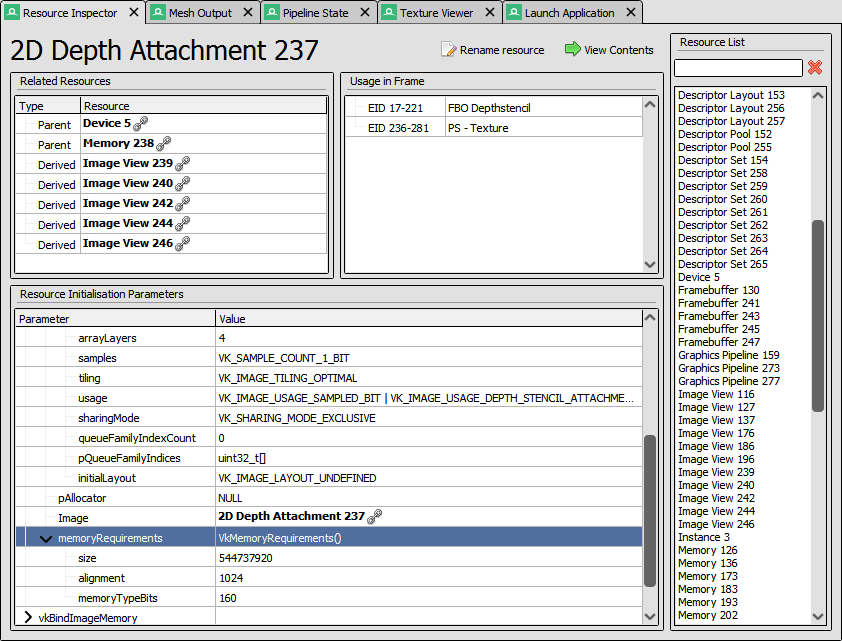
Resource Inspector: Examining the details of a resource in a capture.¶
Usage in Frame¶
Some resources such as textures and buffers have information available about where and how they’re used in the frame.
In this list, each entry lists an EID range and a type of usage.
Resource Initialisation Parameters¶
Before any API object is used in the frame, it must be initialised and set up exactly as it was in the captured application.
The function calls used to initialise the object are listed here, which will normally contain at least one creation function.
Renaming resources¶
To rename resources, click on the Rename Resource button next to the name, and it will open an editing textbox to let you change the name. When you’ve set the name, press Enter or click Rename Resource again. To cancel a rename, press Escape or click Reset name to restore the name to its original value.
This name will be used consistently throughout the UI anywhere the resource is referenced, and will update whenever you rename it again.

Resource Inspector: Renaming a resource in a capture.¶
For more information, see How do I annotate a capture?.